Eagle A3 Pro V2 Airplane Gyro Standard Edition
- Normaler Preis
- €3699 (VAT inc.)
- Sonderpreis
- €3699
- Normaler Preis
- €000
- (Save €-36.99)
- Einzelpreis
- /pro
-

 Overview
Overview
-

 Q&A
Q&A
-

 Support
Support
Overview
A3 Pro V2 Airplane Gyro Standard Edition from HobbyEagle - HEA3PROV2
The new A3 Pro V2 is a high-performance and functional 6-axis gyro and stabilizer designed for R/C airplanes. With the advantage of multi-protocol serial receivers support, it allows you to simplify the connection of the receiver.
Flight Modes
A3 Pro V2 provides 6 flight modes which can be switched by a 3-position switch of the transmitter during flight. The factory default mode allocation of the switch is OFF - NORMAL - LEVEL. You can change the settings in the Setup Menu according to your needs. The color of the LED shows the current flight mode of the gyro while in use.
GYRO OFF Mode (Solid Red LED)
When operating in GYRO OFF mode the gyro will be deactivated completely, and the airplane will be completely under the control of your transmitter as it was before installing the gyro. This mode is usually used for testing purpose only.
NORMAL Mode (Solid Blue LED)
The NORMAL mode, also known as the 'Rate mode', is the most basic function of the gyro. It works based on the rotation rate control of each axis of the airplane. When operating in this mode, the gyro will only correct currently occurring rotational movements, a momentary reaction will be applied to the servos when the airplane rotating on corresponding axis, after rotation the servos will move back to their neutral position as soon as the airplane standing still immediately. The NORMAL mode can be used with nearly any size and type of airplanes. It can effectively improve the stability and precision of the airplane and reduce the stall point specially.
LOCK Mode (Flashing Blue LED)
The LOCK mode is also known as the 'Attitude Lock mode', '3D mode' or 'AVCS mode'. Different from NORMAL mode, the gyro will perform a permanent correction for rotational movements on each axis constantly. That is when you release the sticks the airplane will stop and lock its current position immediately. This mode is well suited for practicing basic 3D maneuvers such as hovering or knife edge. Since it can help you to lock the attitude of the airplane, it is also helpful for landing.
ANGLE Mode (Solid Violet LED)
The ANGLE mode, also known as the 'Trainer mode' or 'Attitude mode', will limit the maximum angle of the airplane on both roll and pitch axes. Roll and loop are not allowed in this mode, the airplane will be stabilized all the time, independent of any stick input. This prevents the airplane from being tilted into a larger angle that may cause a danger. As soon as the sticks are released, the airplane will be brought back to horizontal position automatically. You can use this mode as emergency rescue, or in other applications, e.g., to have a training for new beginners or to use for FPV. The maximum allowed angle can be set in the Setup Menu. In addition, changing the stick rate can also affect the max tilt angle.
LEVEL Mode (Flashing Violet LED)
The LEVEL mode is also known as the 'Auto-Level mode', 'Auto-Balance mode' or 'Horizon mode'. When operating in this mode, the airplane will be brought to horizontal position automatically when releasing the sticks. Different from the ANGLE mode, there is no maximum angle limitation in this mode and the airplane will be stabilized only when there is no specific control input from aileron and elevator sticks. This mode can be used if the pilot becomes disoriented and would like to save the airplane from crashing.
HOVER Mode (Fast Flashing Violet LED)
The HOVER mode, also known as the 'Auto-Hover mode', provides the same functionality as the LEVEL mode. The only difference is that when you release the sticks, the airplane will be brought to vertical position (nose up) and keeps hovering. This mode is designed to help you to learn hovering maneuver and reduce the probability of crashing.
Why use an airplane gyro? - Gyros (also called flight stabilizers) help keep your airplane stable during take-off, flight maneuvers, and landings which can be helpful during windy days or when learning how to fly RC planes. Once thought to be for beginners only, Gyros are now common in all classes of aircraft and are utilized by all levels of flyers. Gyros are great for learning, they let pilots practice advanced aerobatics, they give you piece of mind in less than ideal flight conditions, and they can often help you avoid costly crash damage.
Need more convincing? Be sure to read our article Gyros: Clearing Up The Stigma from our Knowledge Blog.
Note: Not for use with gas/nitro aircraft.
Features:
- Compatible with most standard PWM receivers, PPM and multi-protocol digital serial receivers
- 32-bit MCU, high-precision 6-axis MEMS sensor, improved hardware platform and new firmware solution provide more reliable performance
- 6 flight modes: GYRO-OFF, NORMAL, LOCK, ANGLE, LEVEL, and HOVER mode
- Supports standard fixed-wing, flying-wing (delta-wing), and V-Tail
- Separated basic gain adjustment for Aileron, Elevator and Rudder
- Remote master gain
- Upgradable firmware and programming card supported
Includes:
- Eagle A3 Pro V2 Airplane Gyro Standard Edition
- 16V EZ-Plug capacitor to help maintain a secure voltage level during flight
- 3M Foam mounting tape
- 5 x male to male servo wires to connect stabilizer to your receiver
Specifications:
- Input Voltage: DC 4.8V-8.4V
- Gyroscope: ±2000 dps
- Servo Frequency: 50Hz/125Hz/250Hz
- Servo Travel: 1520uS Limit 900-2120uS
- Operating Temperature: -10 ℃ to 50 ℃
- Size: 43mm x 27mm x 14mm
- Weight: 10 g (excluding wires)
IMPORTANT - Please Read This Carefully
- Proper setup of the HobbyEagle Gyro is crucial. Read the gyro instruction manual completely before attempting to fly your aircraft. Failure to follow setup instructions can result in loss of control and inevitable damage to your aircraft.
- Ensure the gyro is installed in the proper orientation (see manual) and is mounted to a hard surface near the aircraft's CG point.
- When you first plug in your aircraft battery DO NOT move your aircraft for at least 10 seconds to allow the gyro to perform self-calibration.
- It is crucial to verify that the gyro is moving the control surfaces in the correct direction BEFORE attempting to fly your aircraft. Failure to do so could result in loss of control during flight.
- Setup one of your gyro control switches (3 position switch on your radio) to activate Gyro Disable. This safety feature will allow you turn off the gyro if you encounter any issues during flight.
- ANY warranty claim for HobbyEagle gyros applies to the gyro only, not the aircraft in which the gyro was installed.
Standard PWM Receiver Connection
- [MODE] is used for flight mode switching of the gyro, connect it to a 3-way switch channel of the receiver to switch the flight mode in flight
- [Serial RX/G] is used for remote master gain adjusting, connect it to a proportional channel of a volume or slide lever of the transmitter to tune the master gain in flight
- The ESC or throttle servo is connected to the throttle channel of the receiver directly without passing through the gyro
- Pay attention to the polarity of the plugs. The orange signal line must always be on the top and the brown on the bottom

Single-line Receiver Connection
A3 Pro V2 supports PPM and multi-protocol digital serial receivers which allows you to connect the gyro to the receiver with one single wire. When using a specific type of these receivers the appropriate type of receiver channel allocation will be preset in the A3 Pro V2. Please check if your radio transmits the channels in the correct order. If this is not the case, you have to change the channel mapping in the Receiver Menu. If you use a standard PWM receiver with standard wiring layout the channel mapping does not apply.
When A3 Pro V2 is operating in single line receiver mode, the [THR Out/AIL] can be used as the throttle output channel for the ESC or the throttle servo if a mini receiver is being used which has no additional output connectors.
- Please note that the remote master gain channel is disabled in single line mode as default. Assign a channel number for gain channel in Receiver Menu to activate this feature if needed
- Pay attention to the polarity of the plugs. The orange signal line must always be on the top and the brown on the bottom
- You will need to purchase an optional adapter if you are using a Spektrum satellite receiver
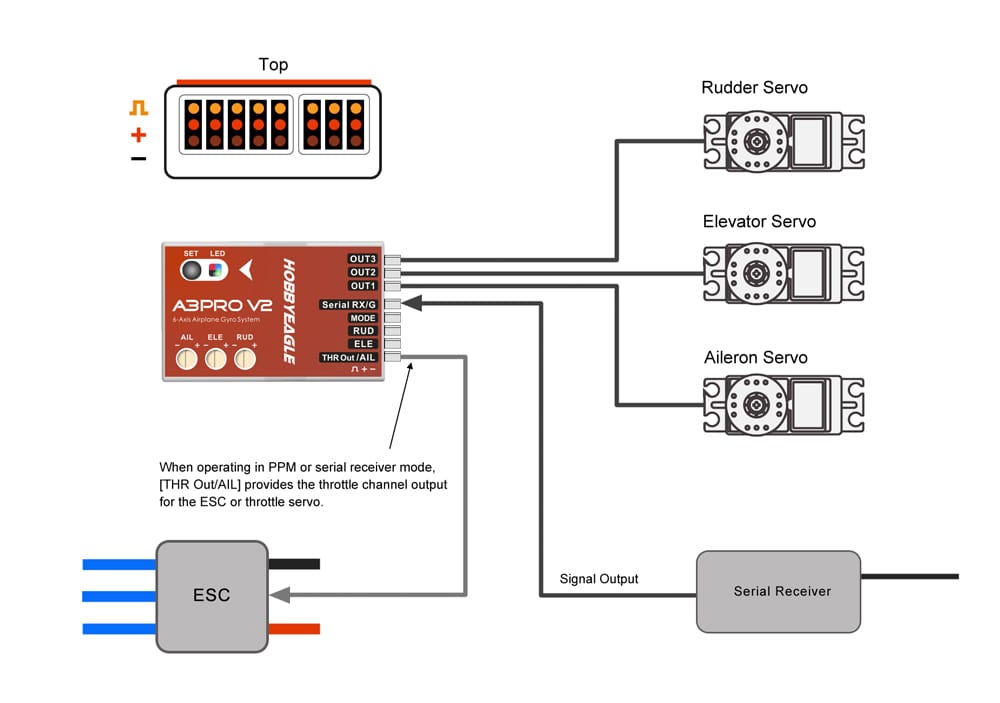
Setup Menu
Menu Accessing
To get into the Setup Menu, press and hold the button for about 2 seconds until the LED starts flashing White quickly. The Setup Menu contains 10 setting functions which normally only need to be setup once after installation.
Function Selection
In the Setup Menu, the LED will flash White several times every 3 seconds in a loop and the number of times LED flashes shows at which function item you are currently. For example, one White flashing means the first setting "Wing Type", after waiting about 3 seconds, a twice White flashing means the second setting "Mount Orientation", and so on.
Option Switching
When you reach the function that you wish to operate in, short press the button to get into it. After entering in, the current selected option is indicated by the color of the LED. Each short press of the button advances the option to the next value. After you finish making your selection, just wait for 5 seconds until the LED starts blink quickly which indicates that the modified is saved and then you will be brought back to the Setup Menu level automatically. If you do not want to change anything, just wait for timeout without any operation.
Exit of Menu
To exit the menu keep the button pressed for 2 seconds again until the LED starts flashing White quickly.

Receiver Menu
Menu Accessing
To get into the Receiver Menu, press and hold the button while turn on the power supply of the gyro, release it when LED lights solid Violet. In Receiver Menu you can change the receiver type and program the channel mapping for single line receivers.
Function Selection
In the Receiver Menu, LED will flash Violet several times every 3 seconds in a loop and the number of times LED flashes shows at which function item you are currently. For example, one Violet flashing means the first setting "Receiver Type", after waiting about 3 seconds, a twice Violet flashing means the second setting "Aileron channel", and so on.
Option Switching
When you reach the function that you wish to operate in, short press the button to get into it. After entering in, the current selected option is indicated by the color of the LED. Each short press of the button advances the option to the next value. After you finish making your selection, just wait for 5 seconds until LED starts blink quickly which indicates that the modified is saved and then you will be brought back to the Receiver Menu level automatically. If you do not want to change anything, just wait for timeout without any operation.
Exit of Menu
To exit the menu just keep the button pressed for 2 seconds again until the LED starts flashing Violet quickly. After exiting the Receiver Menu, the gyro will start the initialization normally, so the new receiver settings will take effect immediately without restarting the gyro.

Q&A
Product questions & answers
NOTE: Questions submitted on this page are answered by customers who have previously purchased this item. If you have a support related question that requires immediate assistance, please visit our Help Center
Support
Product support
Product Manuals:
If you need any additional assistance, please visit the Motion RC Help Center
Eagle A3 Pro V2 Airplane Gyro Standard Edition
- Normaler Preis
- €3699 (VAT inc.)
- Sonderpreis
- €3699
- Normaler Preis
- €000
- (Save €-36.99)
- Einzelpreis
- /pro
Produkt wird zum Warenkorb hinzugefügt
Customer Reviews
-

 Overview
Overview
-

 Q&A
Q&A
-

 Support
Support

Eagle A3 Pro V2 Airplane Gyro Standard Edition
ARF BUNDLE - ARF plus Electronics - $219.00
- Normaler Preis
- €3699 (VAT inc.)
- Sonderpreis
- €3699
- Normaler Preis
- €000
- (Save €-36.99)
- Einzelpreis
- /pro
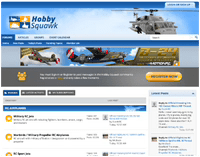
Hobby Squawk Community Forum
visit forum
RC Knowledge Blog
visit blog
Guidance & advice for beginners
Find out more













